To uninstall Spybot 2 follow these steps:
- Open the Start Menu.
- Type Control Panel into the search box.
- Click on Small Icons in the View by dropdown menu.
- Click on Programs & Features.
- Scroll down to Spybot – Search & Destroy, click it, and then press Uninstall.
- This will open the uninstallation wizard.
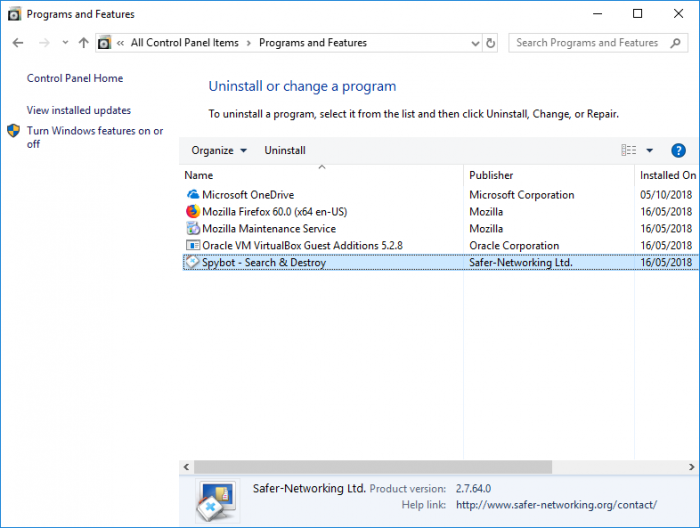
Before uninstalling Spybot – Search & Destroy, it is recommended to undo Immunization to avoid issues with the uninstallation process.
It is also recommended to view Spybot’s Quarantine to restore any items you would like to keep that were detected by Spybot – Search & Destroy. Once Spybot is uninstalled, these files cannot be restored.
After Spybot – Search & Destroy has been uninstalled it is recommended to delete the following folders:
- In a 32-Bit system:
C:\Program Files\Spybot – Search & Destroy 2\
In a 64-Bit system:C:\Program Files (x86)\Spybot – Search & Destroy 2\ C:\ProgramData\Spybot – Search & Destroy
Please note that the ProgramData folder is hidden.
If you can’t find this folder, please check your folder properties to ensure hidden files/folders are displayed on your PC:
- Open Windows Explorer (or any folder).
- Click on Organise, then go to Folder and search options.
- Click on View, then select Show Hidden Files, Folders and Drives.
Then restart your PC for the changes to take affect.
