To scan a file using the File Scan:
- Open Spybot – Search & Destroy by right-clicking on the Spybot icon and choosing Run as Administrator.
- Click on Show details in the bottom right of the Spybot Start Center.
- Go to File Scan. This will open the File Scan in a separate window.
- Click on Add File(s). This allows you to pick which files to scan.
- You can then navigate to the desired file(s), and click Open.
- If you want to add more than one file from the same directory, hold the AltGr key on your keyboard when selecting the files, and then click Open.
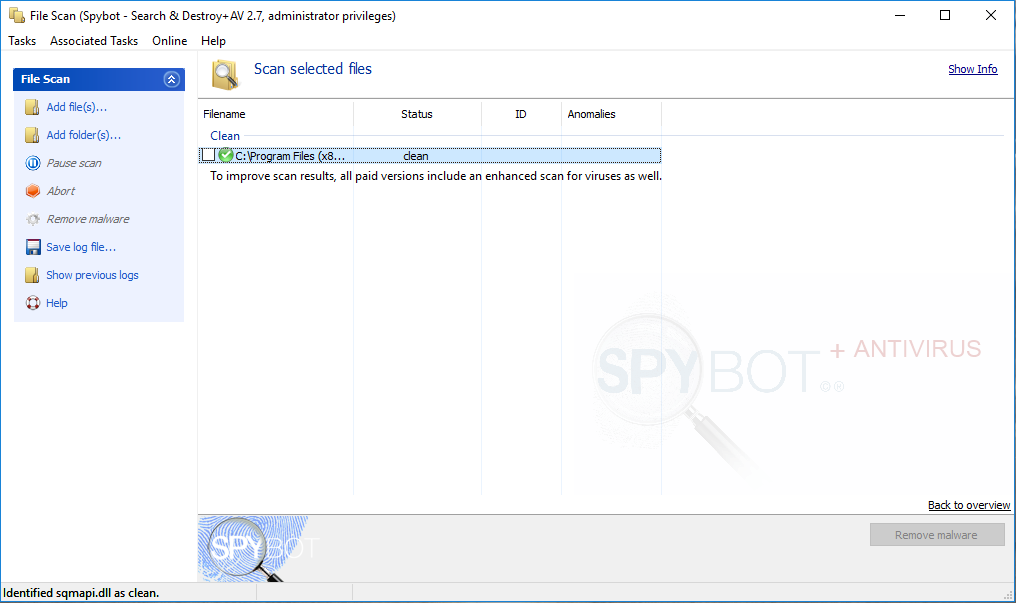
You can also scan a single file by right-clicking on the file, clicking on Spybot – Search & Destroy, and then clicking on Scan File.
Note: Windows Explorer Integration must be enabled to use this option.
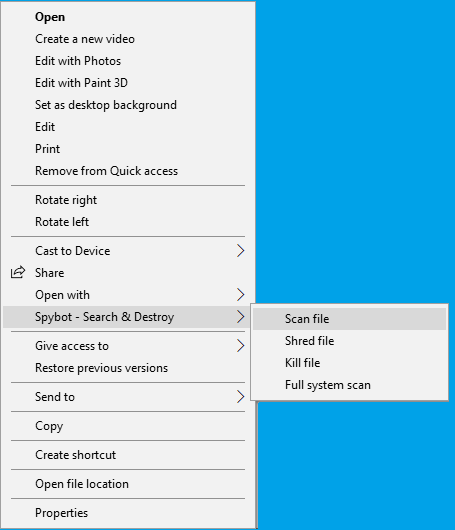
A clean file shows a green tick beside the file in the results list.
An infected file can be quarantined by clicking Remove Malware.
