See the previous FAQ on How to Download and Install SMS & How to Activate your SMS Subscription
After downloading, installing and activating SMS we must continue with the initial setup.
Activating Web Protection
You will be asked if you would like to enable Web Protection. This feature will protect you from malware and malicious sites when browsing the internet and is compatible with the majority of most commonly used web browsers.
-
- Press Activate which will bring you to your devices Accessibility page.
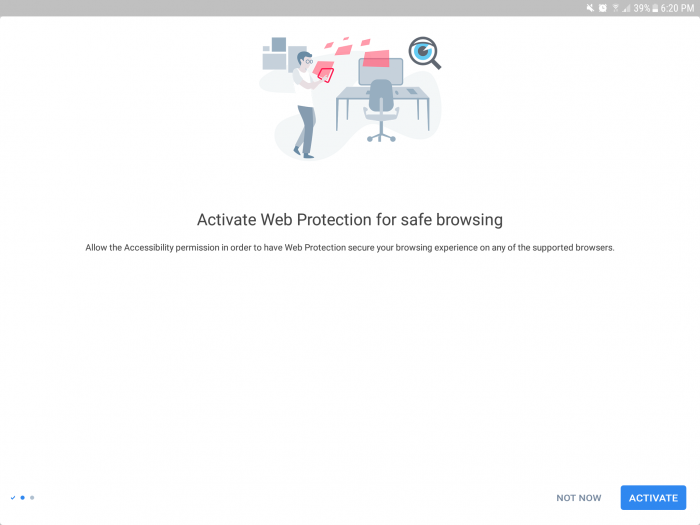
-
- Scroll down then press where Spybot Mobile Security is listed then Turn on the Accessibility service by moving the slider to the ON position.
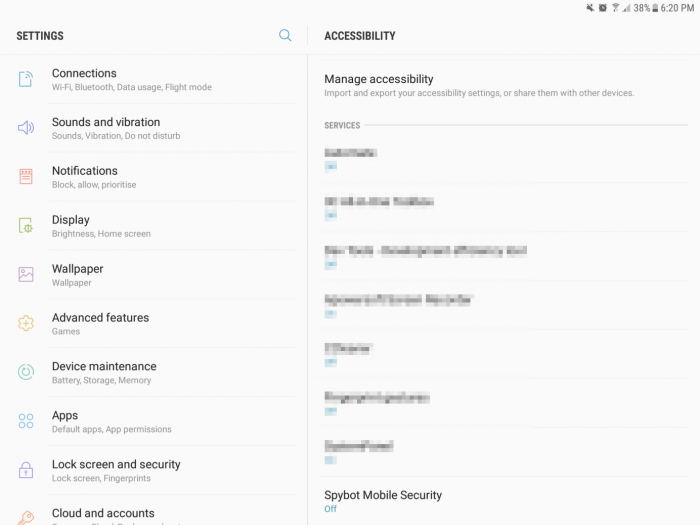
This is required to allow SMS to scan pages and warn about dangerous pages as well.
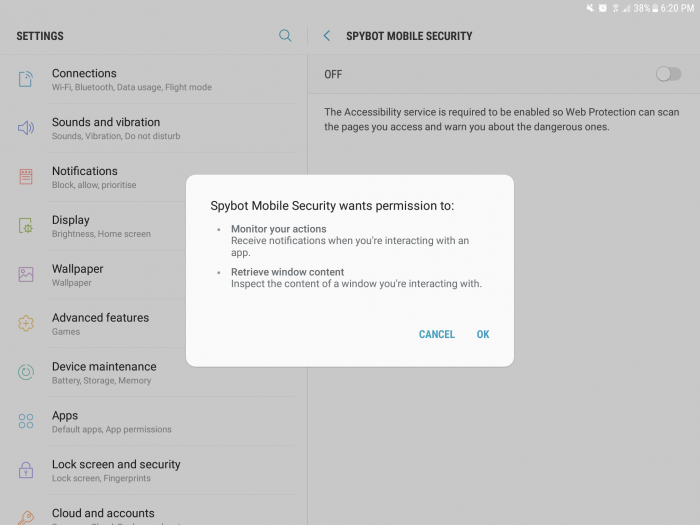
You will then see a notification informing you that Spybot needs to observe your actions and retrieve window content to allow Web Protection to function correctly.
- Press OK then press back to return to the setup.
Scanning Your Device
Here you have the option to perform a quick scan to check for any threats or malware that may be on your device.
-
- Press the Scan Now button to begin the scan.
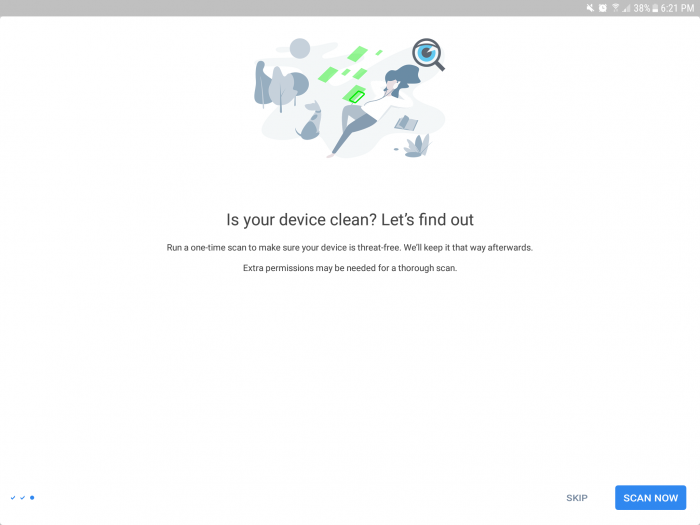
-
- To run the Scan you will need to give SMS permission to access Photos, Media and files and your device as well as to make Phone Calls. Press Allow for both of these.
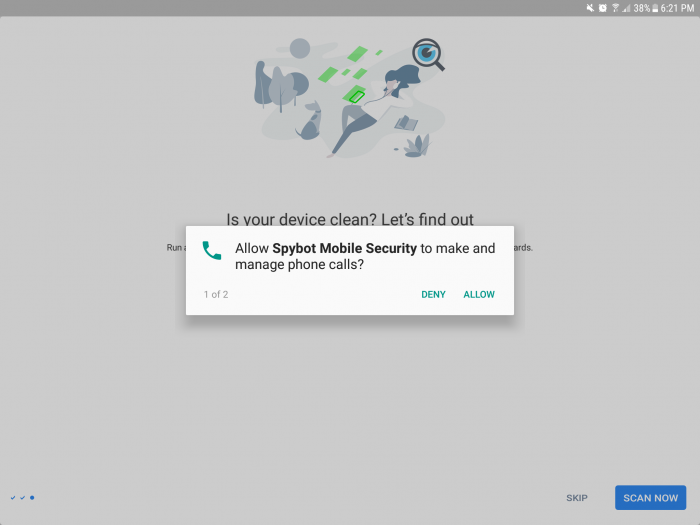
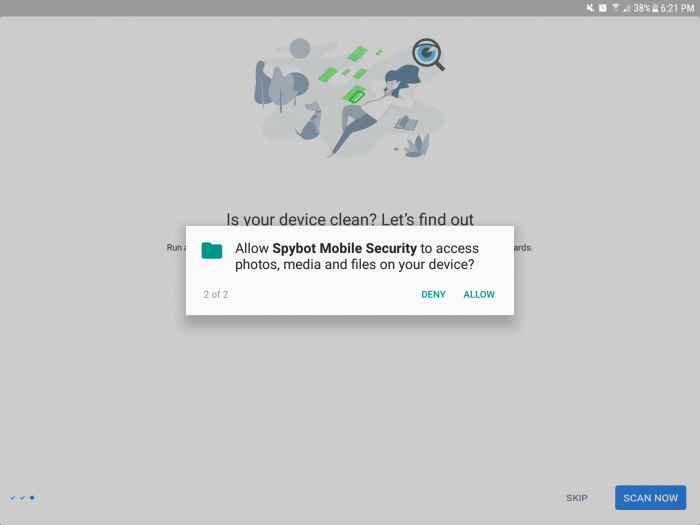
You can choose to skip the scan for now by pressing the Not Now button but you can run a scan at any time from the apps menu screen.
The scan should complete in a couple of seconds.
When the scan is finished you will be brought to the apps main menu and will show that your device is Safe or will list the threats that have been discovered on your device.
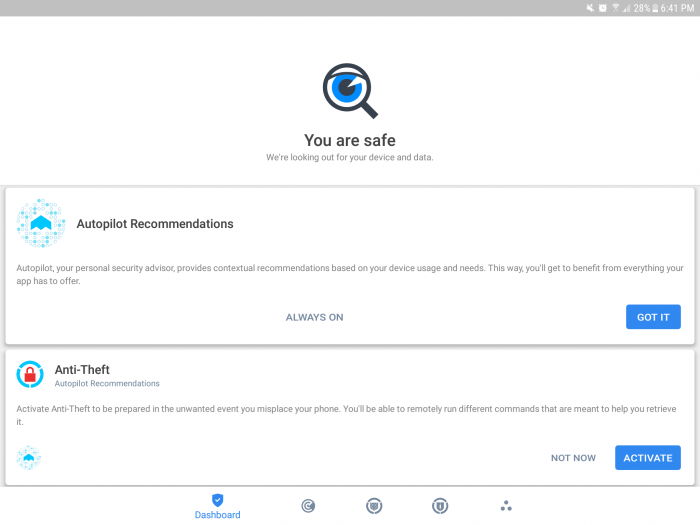
It will also show that the scan is complete in the notifications area of your device.
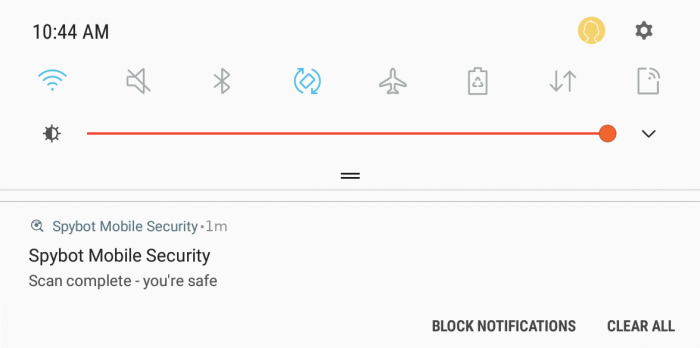
The initial setup is now complete.
See the previous FAQ on How to Activate Anti-Theft Protection which is required to allow you to remotely lock, locate and wipe your device as well as uninstalling SMS.
